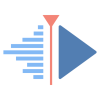Basic tools for video
This site has been automatically translated with Google Translate from this original page written in french, there may be some translation errors
Presentation
Installing Codecs and Audio Tools
Ogg vorbis
Presentation
The official Ogg Vorbis website is http://www.vorbis.com/ where you can find the libogg and libvorbis libraries as well as the libao audio library . This last library allows you to manage audio output across various software or hardware platforms (OSS, ESD, ALSA, AIX, Sun, Net/OpenBSD, IRIX, ...).
Facility
We unzip the first archive by typingtar xvfz libao-1.2.0.tar.gz
This gives the libao-1.2.0 directory . We will ensure that the lib64x11-devel , lib64alsa2-devel and pulseaudio-devel packages are installed, we now type successively
./configure
make
Then as root
make install
In the /etc/ld.so.conf file we will add the following lines (if not already done)
/usr/local/lib
/usr/local/lib/ao/plugins-4
Then we type
ldconfig
Let's move on to libogg , we unzip the archive by typing
tar xvfz libogg-1.3.5.tar.gz
This gives the libogg-1.3.5 directory in which we type successively
./configure
make
Then as root
make install
Let's move on to libvorbis , we unzip the archive by typing
tar xvf libvorbis-1.3.7.tar.xz
This gives the libvorbis-1.3.7 directory in which we type successively
./configure
make
then as root
make install
ldconfig
Installing FLAC
tar xvf
flac-1.5.0.tar.xz
This gives the flac-1.5.0
directory . In the flac directory type ./configure make then as root make install Check that the line /usr/local/lib is in the /etc/ld.so.conf file then type ldconfig
LAME Installation
We decompress the tarball by typing:
tar xvfz lame-3.100.tar.gz
This gives the lame-3.100 directory in which we type successively./configure
make
Then as root
make install
Installing a52dec
tar xvfz a52dec-0.7.4.tar.gz
This gives the directory a52dec-0.7.4 in which we type
./configure --with-pic --enable-shared --disable-static
The options --with-pic --enable-shared --disable-static are useful in 64bit mode for compiling ffmpeg and that's not enough, you have to edit all the Makefile files and instead of
CC = gcc
add
CC = gcc -fPIC
type make then as root
make install
ldconfig
Facade installation
tar xvfz faad2-2.11.1.tar.gz
This gives the directory faad2-2.11.1 in which we type
mkdir build
cd build/
cmake ..
make
make install
ldconfig
Faac installation
The FAAC library provides MPEG-4 and MPEG-2 AAC encoders. The official site is https://github.com/knik0/faac where you can get the archive and unzip it by typing
tar xvfz faac-1_30.tar.gzthis gives the directory faac-1_30 in which we type
./bootstrap
./configure
make
and finally as root
make install
ldconfig
FDK AAC installation
tar xvfz fdk-aac-2.0.3.tar.gz
this gives the directory fdk-aac-2.0.3 in which we type
./autogen.sh
./configure
make
then as root
make install
Installing vo-aacenc
This library integrates an implementation of the AAC (Advanced Audio Coding) audio codec. The official site is http://sourceforge.net/projects/opencore-amr/files/vo-aacenc/ where you can get the archive and unzip it by typing
tar xvfz vo-aacenc-0.1.3.tar.gzThis gives the directory vo-aacenc-0.1.3 in which we type
./configure
make
then as root
make install
Installing LV2 plugins
LV2 is the acronym for LADSPA version 2, it is a library for creating audio plugins. The official website is https://lv2plug.in/ where you can get the latest archive that you unzip by typingRubber band installation
The Rubber band library is required for some audio effects that we use, including the pitch compensation effect from kdenlive . The official website is https://breakfastquay.com/rubberband/ we will first install the lib64vamp-plugin-sdk-devel package and unzip the archive by typing:
tar xvfj rubberband-4.0.0.tar.bz2
this will give the rubberband-4.0.0 directory in which we will type:
meson build &&
ninja -C build
and as root
ninja -C build/ install
ldconfig
Installing video codecs
Installing xvid
xvid is an MPEG4 compatible codec like DivX except that it is completely free. The official site is www.xvid.org we get the latest stable archive that we unzip by typingtar xvfz
xvidcore-1.3.7.tar.gz
This gives the xvidcore directory . We will ensure that the nasm package is installed. At the xvidcore level /build/generic we type
./configure
Then
make
Then as root
make install
I got this error there
ln: cannot
create symbolic link '/usr/local/lib/libxvidcore.so.4': File
exists
Makefile:144:
recipe for target 'install' failed
so I had to delete the existing links
unlink
/usr/local/lib/libxvidcore.so.4
unlink
/usr/local/lib/libxvidcore.so
and restart make install , then type ldconfig
GPAC Installation
tar xvfz gpac-2.4.0.tar.gz
this gives the directory gpac-2.4.0 in which we type
./configure
--enable-pic
** System Configuration
Install prefix: /usr/local
Source path: /usr/local/linux/multimedia/gpac-2.4.0
C compiler: gcc
C++ compiler: g++
make: make
CPU: x86_64
Big Endian: no
** GPAC 2.4 rev Core Configuration **
Static Modules: no
debug version: no
GProf enabled: no
Memory tracking enabled: no
Sanitizer enabled: no
Fixed-Point Version: no
IPV6 Support: yes
QuickJS Support: yes (with qjs-libc)
** Detected libraries **
zlib: system (pkgconfig)
OpenGL support: yes
OpenSSL support: system (pkgconfig)
nghttp2: system (pkgconfig)
OSS Audio: yes
ALSA Audio: yes
Jack Audio: yes
Pulse Audio: yes
DirectFB: no
X11: yes (path: /usr/X11R6)
X11 Shared Memory support: yes
X11 XVideo support: yes
SDL: yes
DVB for Linux: yes
FreeType: system (pkgconfig)
JPEG: system (pkgconfig)
OpenJPEG: system (pkgconfig)
PNG: system (pkgconfig)
MAD: system
FAAD: system (pkgconfig)
XVID: system
FFMPEG: system (pkgconfig) - VVC supported
LZMA: yes
Xiph OGG: system (pkgconfig)
Platinum UPnP: no
Xiph Vorbis: system (pkgconfig)
Xiph Theora: system (pkgconfig)
A52 (AC3): system
OpenSVCDecoder: no
OpenHEVCDecoder: no
Freenect: no
Creating config.mak
Check config.log for detection failures
Done - type 'make help' for make info, 'make' to build
make
then make install
Installing libx264
tar xvfj x264-master.tar.bz2
this gives the directoryx264-masterin which we type
./configure --enable-pic --enable-sharedyou will probably need to install yasm first . Note that the --enable-pic --enable-shared options are useful for 64-bit configurations to compile ffmpeg .
we return to libx264 and we can now type the configure command with the options described above and here is the result
You can run 'make' or 'make fprofiled' now.
platform: X86_64
byte order: little-endian
system: LINUX
cli:
yes
libx264: internal
shared: yes
static: no
bashcompletion: yes
asm:
yes
interlaced: yes
avs:
yes
lavf:
yes
ffms:
no
mp4:
gpac
gpl:
yes
thread: posix
opencl: yes
filters: resize crop
select_every
lto:
no
debug:
no
gprof:
no
strip:
no
PIC:
yes
bit depth: all
chroma format: all
You can run 'make' or 'make fprofiled' now.
Then
make
then as root
make installldconfig
Installing libx265
tar xvfz x265_4.1.tar.gz
this gives the directory x265_4.1 in which we type
cd build
cmake ../source
make
then as root
make install
Installing mpeg2dec
mpeg2dec is an MPEG2 compatible video decoder, its official site is http://libmpeg2.sf.net in which we retrieve the archive that we decompress by typingtar xvfz mpeg2dec-0.4.1.tar.gz
This gives the directory mpeg2dec-0.4.1 we then install the lib64xv-devel package then we successively type
./configure --with-pic
the with-pic option is necessary for compilation for 64-bit platforms, but it is not enough, you will have to edit all the Makefiles and instead of
CC = gcc
put
CC = gcc -fPIC
type make then as root
make install
ldconfig
Installation of libraries, APIs and multimedia tools
Installing OpenCV
tar xvfj opencv-4.11.0.tar.gz
this gives the opencv-4.11.0 directory we will also recover extensions that we will find here https://github.com/opencv/opencv_contrib , we uncompress them by typing
tar xvf z opencv_contrib-4.11.0.tar.gz
this gives the opencv_contrib-4.11.0 directory. We return to the opencv-4.11.0 directoryin this directory we type
mkdir build
cd build
cmake -DWITH_CUDA=OFF -DCMAKE_BUILD_TYPE=Release -DOPENCV_EXTRA_MODULES_PATH=/home/olivier/compilation/opencv_contrib-4.11.0/modules/ -DWITH_OPENGL=ON -DOPENCV_ENABLE_NONFREE=ON -DTesseract_INCLUDE_DIR=/usr/include/tesseract - DOPENCV_GENERATE_PKGCONFIG=YES -DWITH_QT=ON -DOpenGL_GL_PREFERENCE=LEGACY ..
-- Version control: unknown
--
-- Extra modules:
-- Location (extra): /home/olivier/compilation/opencv_contrib-4.11.0/modules
-- Version control (extra): unknown
--
-- Platform:
-- Timestamp: 2025-02-20T08:12:54Z
-- Host: Linux 6.6.76-desktop-1.mga10 x86_64
-- CMake: 3.31.5
-- CMake generator: Unix Makefiles
-- CMake build tool: /bin/gmake
-- Configuration: Release
-- Algorithm Hint: ALGO_HINT_ACCURATE
--
-- CPU/HW features:
-- Baseline: SSE SSE2 SSE3
-- requested: SSE3
-- Dispatched code generation: SSE4_1 SSE4_2 AVX FP16 AVX2 AVX512_SKX
-- SSE4_1 (18 files): + SSSE3 SSE4_1
-- SSE4_2 (2 files): + SSSE3 SSE4_1 POPCNT SSE4_2
-- AVX (9 files): + SSSE3 SSE4_1 POPCNT SSE4_2 AVX
-- FP16 (1 files): + SSSE3 SSE4_1 POPCNT SSE4_2 AVX FP16
-- AVX2 (38 files): + SSSE3 SSE4_1 POPCNT SSE4_2 AVX FP16 AVX2 FMA3
-- AVX512_SKX (8 files): + SSSE3 SSE4_1 POPCNT SSE4_2 AVX FP16 AVX2 FMA3 AVX_512F AVX512_COMMON AVX512_SKX
--
-- C/C++:
-- Built as dynamic libs?: YES
-- C++ standard: 11
-- C++ Compiler: /bin/c++ (ver 14.2.0)
-- C++ flags (Release): -fsigned-char -W -Wall -Wreturn-type -Wnon-virtual-dtor -Waddress -Wsequence-point -Wformat -Wformat-security -Wmissing-declarations -Wmissing-prototypes -Wstrict-prototypes -Wundef -Winit-self -Wpointer-arith -Wshadow -Wsign-promo -Wuninitialized -Wsuggest-override -Wno-delete-non-virtual-dtor -Wno-unnamed-type-template-args -Wno-comment -Wimplicit-fallthrough=3 -Wno-strict-overflow -fdiagnostics-show-option -pthread -fomit-frame-pointer -ffunction-sections -fdata-sections -msse3 -fvisibility=hidden -fvisibility-inlines-hidden -O3 -DNDEBUG -DNDEBUG
-- C++ flags (Debug): -fsigned-char -W -Wall -Wreturn-type -Wnon-virtual-dtor -Waddress -Wsequence-point -Wformat -Wformat-security -Wmissing-declarations -Wmissing-prototypes -Wstrict-prototypes -Wundef -Winit-self -Wpointer-arith -Wshadow -Wsign-promo -Wuninitialized -Wsuggest-override -Wno-delete-non-virtual-dtor -Wno-unnamed-type-template-args -Wno-comment -Wimplicit-fallthrough=3 -Wno-strict-overflow -fdiagnostics-show-option -pthread -fomit-frame-pointer -ffunction-sections -fdata-sections -msse3 -fvisibility=hidden -fvisibility-inlines-hidden -g -O0 -DDEBUG -D_DEBUG
-- C Compiler: /bin/cc
-- C flags (Release): -fsigned-char -W -Wall -Wreturn-type -Wnon-virtual-dtor -Waddress -Wsequence-point -Wformat -Wformat-security -Wmissing-declarations -Wmissing-prototypes -Wstrict-prototypes -Wundef -Winit-self -Wpointer-arith -Wshadow -Wsign-promo -Wuninitialized -Wsuggest-override -Wno-delete-non-virtual-dtor -Wno-unnamed-type-template-args -Wno-comment -Wimplicit-fallthrough=3 -Wno-strict-overflow -fdiagnostics-show-option -pthread -fomit-frame-pointer -ffunction-sections -fdata-sections -msse3 -fvisibility=hidden -fvisibility-inlines-hidden -O3 -DNDEBUG -DNDEBUG
-- C flags (Debug): -fsigned-char -W -Wall -Wreturn-type -Wnon-virtual-dtor -Waddress -Wsequence-point -Wformat -Wformat-security -Wmissing-declarations -Wmissing-prototypes -Wstrict-prototypes -Wundef -Winit-self -Wpointer-arith -Wshadow -Wsign-promo -Wuninitialized -Wsuggest-override -Wno-delete-non-virtual-dtor -Wno-unnamed-type-template-args -Wno-comment -Wimplicit-fallthrough=3 -Wno-strict-overflow -fdiagnostics-show-option -pthread -fomit-frame-pointer -ffunction-sections -fdata-sections -msse3 -fvisibility=hidden -fvisibility-inlines-hidden -g -O0 -DDEBUG -D_DEBUG
-- Linker flags (Release): -Wl,--exclude-libs,libippicv.a -Wl,--exclude-libs,libippiw.a -Wl,--gc-sections -Wl,--as-needed -Wl,--no-undefined
-- Linker flags (Debug): -Wl,--exclude-libs,libippicv.a -Wl,--exclude-libs,libippiw.a -Wl,--gc-sections -Wl,--as-needed -Wl,--no-undefined
-- ccache: NO
-- Precompiled headers: NO
-- Extra dependencies: dl m pthread rt
-- 3rdparty dependencies:
--
-- OpenCV modules:
-- To be built: alphamat aruco bgsegm bioinspired calib3d ccalib core cvv datasets dnn dnn_objdetect dnn_superres dpm face features2d flann freetype fuzzy gapi hdf hfs highgui img_hash imgcodecs imgproc intensity_transform java line_descriptor mcc ml objdetect optflow phase_unwrapping photo plot python3 quality rapid reg rgbd saliency shape signal stereo stitching structured_light superres surface_matching text tracking ts video videoio videostab wechat_qrcode xfeatures2d ximgproc xobjdetect xphoto
-- Disabled: world
-- Disabled by dependency: -
-- Unavailable: cannops cudaarithm cudabgsegm cudacodec cudafeatures2d cudafilters cudaimgproc cudalegacy cudaobjdetect cudaoptflow cudastereo cudawarping cudev fastcv julia matlab ovis python2 sfm viz
-- Applications: tests perf_tests apps
-- Documentation: NO
-- Non-free algorithms: YES
--
-- GUI: QT6
-- QT: YES (ver 6.8.1 )
-- QT OpenGL support: YES (Qt6::OpenGL )
-- GTK+: YES (ver 3.24.43)
-- OpenGL support: YES (/usr/lib64/libGL.so /usr/lib64/libGLU.so)
-- VTK support: NO
--
-- Media I/O:
-- ZLib: /usr/lib64/libz.so (ver 1.3.1)
-- JPEG: /usr/lib64/libjpeg.so (ver 80)
-- WEBP: /usr/lib64/libwebp.so (ver decoder: 0x0209, encode: 0x0210, demux: 0x0107)
-- AVIF: /usr/lib64/libavif.so.16.1.1 (ver 1.1.1)
-- PNG: /usr/lib64/libpng.so (ver 1.6.46)
-- TIFF: /usr/lib64/libtiff.so (ver 42 / 4.7.0)
-- JPEG 2000: OpenJPEG (ver 2.5.3)
-- OpenEXR: OpenEXR::OpenEXR (ver 3.1.11)
-- GIF: NO
-- HDR: YES
-- SUNRASTER: YES --
PXM: YES
-- PFM: YES
--
-- Video I/O:
-- FFMPEG: YES
-- avcodec: YES (61.3.100)
-- avformat: YES (61.1.100)
-- avutil: YES (59.8.100)
-- swscale: YES (8.1.100)
-- avresample: NO
-- GStreamer: YES (1.24.11)
-- v4l/v4l2: YES (linux/videodev2.h)
--
-- Parallel framework: pthreads
--
-- Trace: YES (with Intel ITT)
--
-- Other third-party libraries:
-- Intel IPP: 2021.12.0 [2021.12.0]
-- at: /home/olivier/compilation/opencv-4.11.0/build/3rdparty/ippicv/ippicv_lnx/icv
-- Intel IPP IW: sources (2021.12.0)
-- at: /home/olivier/compilation/opencv-4.11.0/build/3rdparty/ippicv/ippicv_lnx/iw
-- VA: YES
-- Lapack: YES (/lib64/libopenblas.so)
-- Eigen: YES (ver 3.4.0)
-- Custom HAL: NO
-- Protobuf: build (3.19.1)
-- Flatbuffers: builtin/3rdparty (23.5.9)
--
-- OpenCL: YES (INTELVA)
-- Include path: /home/olivier/compilation/opencv-4.11.0/3rdparty/include/opencl/1.2
-- Link libraries: Dynamic load
--
-- Python 3:
-- Interpreter: /bin/python3 (ver 3.12.8)
-- Libraries: /usr/lib64/libpython3.12.so (ver 3.12.8)
-- Limited API: NO
-- numpy: /usr/lib64/python3.12/site-packages/numpy/_core/include (ver 2.1.3)
-- install path: lib/python3.12/site-packages/cv2/python-3.12
--
-- Python (for build): /bin/python3
--
-- Java:
-- ant: /bin/ant (ver 1.10.14)
-- Java: NO
-- JNI: /usr/lib/jvm/java/include /usr/lib/jvm/java/include/linux /usr/lib/jvm/java/include
-- Java wrappers: YES (ANT)
-- Java tests: YES
--
-- Install to: /usr/local
-- -----------------------------------------------------------------
--
-- Configuring done (33.8s)
-- Generating done (0.8s)
-- Build files have been written to: /home/olivier/compilation/opencv-4.11.0/build
Installation of frei0r
Now we will retrieve the frei0r library which provides a video API that is useful for video effects for video editing software, the official site is https://frei0r.dyne.org/ . We will first install the lib64gavl-devel package. We unzip the latest version by typing
tar xvfz frei0r-2.3.3.tar.gz
this gives the directory frei0r-2.3.3 in which we type successively
mkdir build
cd build
cmake ..
then we type
make
Then as root
make install
we will add the line to the /etc/ld.so.conf file
/usr/local/lib64/frei0r-1
and we type ldconfig
Attention I had to create the following link so that mlt can find the frei0r plugins
ln -s /usr/local/lib64/frei0r-1
/usr/local/lib/frei0r-1
Installing vid.stab
vid.stab is a plugin used to stabilize videos, it is used in
particular for kdenlive , the official site is http://public.hronopik.de/vid.stab/ we will retrieve the archive
there and decompress it by typing:
tar xvfz
vid.stab-1.1.0.tar.gz
this gives the directory vid.stab-1.1.0 in which we type
cmake. -DCMAKE_BUILD_TYPE=Release make
then as root make install
Movit installation
tar xvfz movit-1.7.1.tar.gz
this gives movit-1.7.1 directory . For players we can retrieve the development version by typing
git clone http://git.sesse.net/movit
first of all you will need to install eigen which is a mathematical library for linear algebra. First we install the packages fftw3-devel, lib64epoxy-devel, lib64freeglut-devel and lib64sdl2.0-devel . The official site is here http://eigen.tuxfamily.org/index.php?title=Main_Page we get eigen 3.4.0 which we unzip by typing
tar xvfj eigen-3.4.0.tar.bz2
this gives the eigen-3.4.0 directory in which we type
mkdir build
cd build
cmake .. -DCMAKE_BUILD_TYPE=Release -DCUDA_SDK_ROOT_DIR=/usr/share/nvidia-cuda-toolkit/ -DCUDA_TOOLKIT_ROOT_DIR= /usr/share/nvidia-cuda-toolkit/ -DEIGEN_TEST_CUDA=on
make
note the options -DCUDA_SDK_ROOT_DIR=/usr/share/nvidia-cuda-toolkit/ -DCUDA_TOOLKIT_ROOT_DIR= /usr/share/nvidia-cuda-toolkit/ -DEIGEN_TEST_CUDA=on are for owners of nvidia GPUs, then as root
make installcp eigen3.pc /usr/local/lib/pkgconfig
we will also install the google library to be able to test the C++ code, the official site is here https://code.google.com/p/googletest/ we unzip the archive by typing
this gives the directory googletest-1.15.2 in which we type
mkdir build
cd build
cmake .. -DCMAKE_BUILD_TYPE=Release
make
make install
we return to the movit directory and type
./configure
we then edit the Makefile and modify the first line (by adapting the path) as follows
GTEST_DIR ?= /usr/local/linux/multimedia/googletest-1.15.2/googletest
then we type
makethen as root
make install
Installing ffmpeg
If you have a firewire input, you must first install the basic tools to control an ieee1394 compatible miniDV camcorder, it's here .tar xvf ffmpeg-7.1.tar.xz
this will give the directory ffmpeg-7. 1 in which we type
./configure --enable-shared --enable-gpl --enable-postproc --enable-libmp3lame --enable-libtheora --enable-libvorbis --enable-libxvid --enable-libx264 --enable-libx265 --enable-libfdk-aac --enable-nonfree --enable-frei0r --enable-libpulse --enable-version3 --enable-opengl --enable-opencl --disable-stripping --enable-libgsm --enable-libvpx --enable-chromaprint --enable-avfilter --enable-librubberband --enable-libopencv --enable-libass --enable-pic --enable-libvidstab --enable-vdpau --enable-libnpp --enable-cuda-nvcc --nvcc=nvcc --enable-cuvid --enable-ffnvcodec
We will first install the packages lib64gsm-devel , lib64schroedinger-devel , lib64vpx-devel , lib64vdpau-devel , lib64sdl2.0-devel and lib64opencl-devel
Note the options --enable-libnpp --enable-cuda-nvcc --nvcc=nvcc --enable-cuvid --enable-ffnvcodec for owners of nvidia GPUs which may generate the
following error
ERROR: cuda
requested, but not all dependencies are satisfied: ffnvcodec
we will recover the missing
dependency by typing
git clone
https://git.videolan.org/git/ffmpeg/nv-codec-headers.git in
the nv-codec-headers/
directory we type make then as root make install we retype configure with all its options. For
the following error
ERROR: failed checking for nvcc.
In fact it is a compatibility problem between nvcc and gcc , first you will have to disable the functions around nvcc by retyping configure and removing the options --enable-cuda-nvcc --nvcc=nvcc
If OpenCV is not recognized correctly, you will have to type first
export CFLAGS=" -I/usr/local/include/opencv4" export LDFLAGS=-L/usr/local/lib64: $LDFLAGSexport PKG_CONFIG_PATH=/usr/local/lib64/pkgconfig/:$PKG_CONFIG_PATH
and modify the file /usr/local/include/opencv4/opencv2/core/cvdef.h like this
/******************************************************************************************\
* C++ 11 *
\****************************************************************************************/
#ifndef CV_CXX11
/*# if __cplusplus >=
201103L || (defined(_MSC_VER) && _MSC_VER >=
1800)
# define CV_CXX11 1
# endif
#else
# if CV_CXX11 == 0
# undef CV_CXX11
# endif
#endif
#ifndef CV_CXX11
# error "OpenCV 4.x+
requires enabled C++11 support"*/
#endif
#define
CV_CXX_MOVE_SEMANTICS 1
#define CV_CXX_MOVE(x)
std::move(x)
#define CV_CXX_STD_ARRAY 1
//#include <array>
#ifndef CV_OVERRIDE
# define CV_OVERRIDE
override
#endif
#ifndef CV_FINAL
# define CV_FINAL final
#endifmake -
we type make
libavcodec/libx265.c: In
function 'libx265_encode_frame':
libavcodec/libx265.c:813:59: error: passing argument 5 of
'ctx->api->encoder_encode' from incompatible pointer
type [-Wincompatible-pointer-types]
813 | pic ?
&x265pic : NULL, x265pic_lyrptr_out);
We will apply this patch https://github.com/FFmpeg/FFmpeg/commit/1f801dfdb5066aadf0ade9cb5e94d620f33eacdc
we type make again then as root
make install
ldconfig
The list of formats supported by ffmpeg can be obtained by typing
ffmpeg -formats
To see if hardware accelerations are in place if you have an NVIDIA, you have the list of encoders by typing
ffmpeg -hide_banner -encoders | grep nvenc
here is the result
V....D av1_nvenc
NVIDIA NVENC av1 encoder (av1 codec)
V....D h264_nvenc
NVIDIA NVENC H.264 encoder (h264 codec)
V....D hevc_nvenc
NVIDIA NVENC hevc encoder (hevc codec)
And
ffmpeg -hide_banner -decoders | grep cuvid
will give
V..... av1_cuvid
Nvidia CUVID AV1 decoder (av1 codec)
V..... h264_cuvid
Nvidia CUVID H264 decoder (h264 codec)
V..... hevc_cuvid
Nvidia CUVID HEVC decoder (hevc codec)
V..... mjpeg_cuvid
Nvidia CUVID MJPEG decoder (mjpeg codec)
V..... mpeg1_cuvid
Nvidia CUVID MPEG1VIDEO decoder (mpeg1video codec)
V..... mpeg2_cuvid
Nvidia CUVID MPEG2VIDEO decoder (mpeg2video codec)
V..... mpeg4_cuvid
Nvidia CUVID MPEG4 decoder (mpeg4 codec)
V..... vc1_cuvid
Nvidia CUVID VC1 decoder (vc1 codec)
V..... vp8_cuvid
Nvidia CUVID VP8 decoder (vp8 codec)
V..... vp9_cuvid
Nvidia CUVID VP9 decoder (vp9 codec)
the list of hardware
acceleration methods is obtained by typing
ffmpeg -hide_banner -hwaccels
here is the result
Hardware acceleration
methods:
vdpau
cuda
vaapi
drm
opencl
| [ Back to FUNIX home page ] |
 Welcome
Welcome Linux
Linux Unix
Unix Download
Download